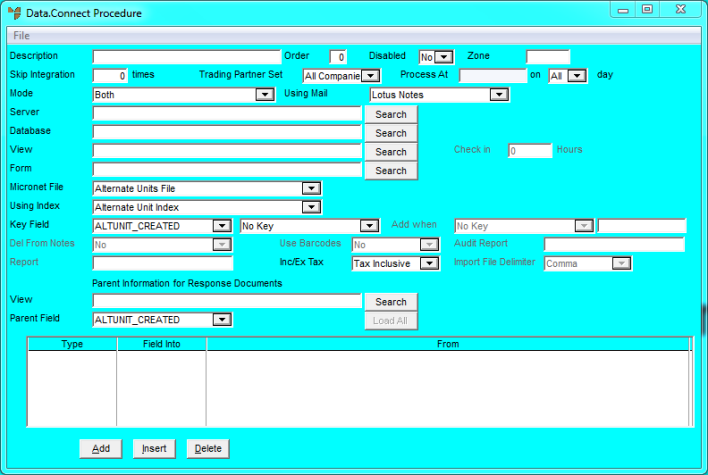
Several reports can be called from the PDA when processing information. When this routine is configured, Micronet will load all the current reports available for printing.
To create a Data.Connect routine for running PDA reports:
Micronet displays the Data.Connect Procedure screen.
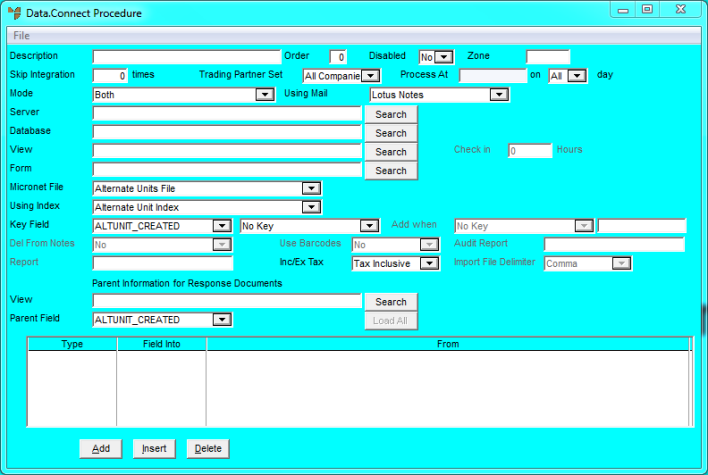
|
|
Field |
Value |
|
|
Description |
Enter a description for the Data.Connect routine you are creating, e.g. Print PDA Reports. |
|
|
Disabled |
Select No. |
|
|
Mode |
Select Run Report From PDA. Micronet displays a message asking if you want to load fields for the PDA reports import. Select Yes to display those fields at the bottom of the Data.Connect Procedure screen. |
You can drill into the report that you want to run, and enter a report group in the Default field.
Micronet displays the Enter Field screen.

|
|
Field |
Value |
|
|
Field Type |
Micronet displays Notes Default. Do not change this. |
|
|
Notes Field |
Micronet displays the default field name. |
|
|
Default |
Enter the report group for this field. In the screen above, the report in the group psliptag will be executed whenever a picking slip is downloaded to a device. |
Micronet redisplays the Data.Connect Procedure screen.